


|
How to support s3 sleep mode |
   |
| To
enter the CMOS Setup, you must press a certain key or combination of keys
during the initial startup sequence. Most systems use "Esc," "Del,"
"F1," "F2," "Ctrl-Esc" or "Ctrl-Alt-Esc"
to enter setup. There is usually a line of text at the bottom of the display
that tells you "Press ___ to Enter Setup." Example:[Press <DEL> to Enter Setup] 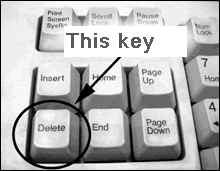 |
| Once
you have entered setup, you will see a set of text screens with a number
of options. Some of these are standard, while others vary according to the
BIOS manufacturer. In the following window, use arrow keys to move among the items, what we need to select is Power Management Setup .
|
|||||||||
Select
the Power Management Setup and press <Enter> and the following sub-menu
will be appeared. In the following window, set up ACPI Suspend Type option
as S3(STR).
|
|||||
When
you are finished what your changes, you should choose "Save & Exit
setup" or press F10 to exit . By doing so, the settings will come into
effect next time when you power on the system again.
|
| When your computer is sleeped in s3 mode , you can press the power button on the panel of mainframe to wake up your computer. Of course, Auto Power-on & Shut-down can be able to wake up your computer too. When a scheduled power-on task is time up, Auto Power-on & Shut-down should wake up your computer from s3 mode. |